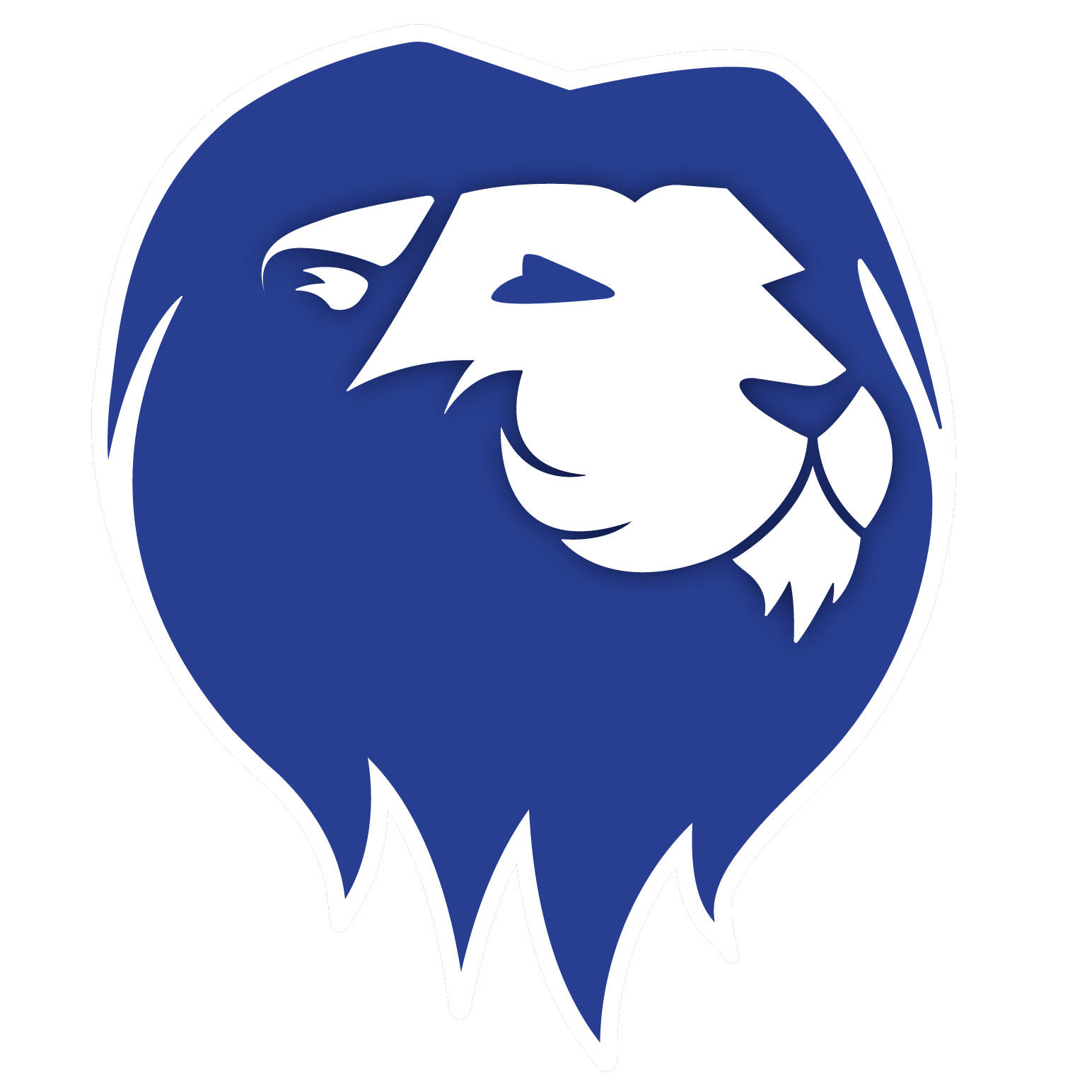I’m registered — What’s next?
You’ve enrolled in classes. Here’s how to prepare for the rest of the semester.
1) Sign into your all-in-one student portal, OneLogin.
Click OneLogin at the top of the page.
If you are a new or newly reapplied student, your username and temporary password were sent in an email from admissions@nctc.edu
If you can’t find it, check your spam folder or email NCTC Admissions/Mane Stop to get it re-sent.
Contact our NCTC IT Help Desk if you have trouble activating or accessing your OneLogin.
2) Set up Payment
How to Pay for Classes
The NCTC Business Office allows you to pay by phone, in person, or set up payment arrangements through MyNCTC.
Sign in to OneLogin.
Go to MyNCTC > Student Services tab > Financial on the left side.
Directions and billing are on the right side of the page under Paying for Classes and Payment Options.
The Business Office is also where you would submit documentation from your employer, the Texas Workforce Commission, the Texas Tomorrow Fund, or any other agency that is helping pay for your tuition or providing you an exemption.
If you have been awarded any grants or loans through FAFSA® (Free Application for Federal Student Aid) be sure to accept your financial aid award!
If financial aid doesn’t cover your entire balance, then payment can be set up for the remaining amount. Contact the Financial Aid Office at finaid@nctc.edu for questions about your aid!
If you have been awarded external or NCTC scholarship funds then these can be applied towards your account balance as well.
When do I need to pay for classes?
We have monthly drop dates based on the semester in which you enrolled. See Payment Due Dates on our Lion365 Year Round Registration Calendar.
Don't miss payment reminders! Keep your phone number up-to-date with the NCTC Admissions Office/Mane Stop and be sure to activate your NCTC student email through OneLogin!
3) Set Up Your NCTC Student Email Account
Sign in to OneLogin. Select Office365. This brings you to your NCTC LionPride student email.
The first time you open your email, you'll enter your time zone. Then click Mail to view your inbox.
You can forward your student email to your personal email account under Settings — then all your important NCTC emails can be forwarded to your personal inbox!
4) Get your Student ID card
You can have a student photo ID and debit card made through the Business Office at any NCTC Campus, or you can request the debit card only and have it mailed to you!
To set up your debit card features, designate your bank account of choice on MyNCTC > Student Services tab > Direct Deposit Designation on the left side.
This determines if account refunds deposit to your NCTC student bank account or to another bank account of your choice.
Take advantage of student discounts at local businesses with your NCTC student photo ID card!
5) Get a free parking permit
On OneLogin, select Parking Portal to register your vehicle.
Parking permits are required for each campus, and will be needed to access the gated parking garage if you attend the downtown Denton campus.
6) Get your textbooks
Visit the NCTC Bookstore to search for books and supplies needed.
All students are automatically opted in to our new Lion Book Bundle program that provides textbooks at $24/credit hour. Students will receive communication from Barnes & Noble in their NCTC student email address about 30 days before the term begins to choose their shipping preference or to opt-out of the program.
7) Check your schedule and get familiar with Canvas
You can view your schedule on MyNCTC > Student Services tab > My Course Schedule on the top right. Make sure to select the correct semester from the drop-down menu!
Both online and in-person classes will be viewable on Canvas (accessed through your OneLogin) on the first day of class as noted on your schedule.
Get familiar with your Canvas dashboard to view your courses, and find class-specific and campus student support resources (Student Life / SGA, Library Tutorial).
Learn more about how to navigate Canvas by checking out the Student Canvas User Guide. If you need technical support with any NCTC eCampus system, please contact the eCampus Help Desk.
And before classes begin you will have access to the Get Ready, Stay Ready! group in Canvas which gives you all the information you need to start the semester off right!
8) Activate your TimelyCare account
TimelyCare is FREE 24/7 telehealth for all enrolled NCTC students! This includes medical appointments, counseling and mental health services, referrals to social services and community resources, as well as health and wellness coaching. You have access to TimelyCare every semester you are enrolled in classes with NCTC!
Take advantage of all NCTC has to offer!
Check out the Canvas group called NCTC All Students-Advising for lots of great resources and info — study tips, advising how-to, major info, tutoring help, etc.
Also:
Download the official NCTC app
Access NCTC Student Services and Community Resources
Check out our Equity, Diversity, and Awareness info and events!
WHEN IN DOUBT, GIVE US A SHOUT!
Contact your Advisor or Success Coach any time you have questions.